Changing Workbook Connection
DBEdit uses a single shared connection string for each workbook. You can modify the data provider and database credentials, but you cannot switch the server platform (e.g., from SQL Server to Oracle Database).
To change a connection, click Data, then Workbook Connection..., or press Ctrl-F7.
Step 1. Select Provider
First, select a provider.
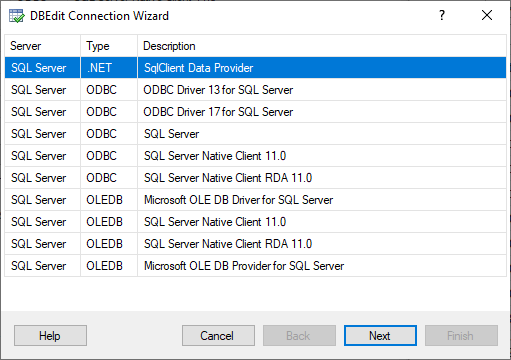
The wizard displays providers for the current server platform, as shown with SQL Server in this example.
Step 2. Connect to Database
Next, specify the new database credentials.
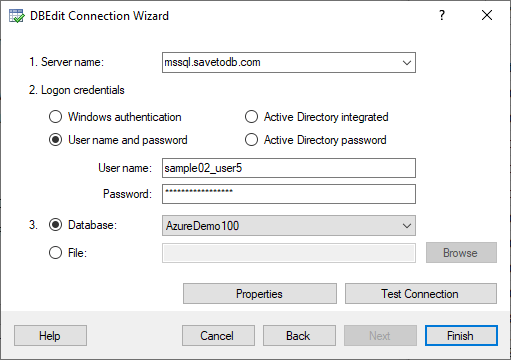
DBEdit checks the connection in the background and enables the Finish button if the connection is successful. If the Finish button is disabled, click Test Connection to verify the connection and update the status.
Step 3. Refresh Data
The first two steps change the connection but do not refresh the data. You can refresh the data manually by selecting Data, then Refresh All (Ctrl-Alt-F5) or Data, then Refresh Selected... (Ctrl-Shift-F5).